Exploring Your Device's Display Settings
Android display settings allow users to control various aspects of their device's screen. Users can adjust brightness, set screen timeout for power saving, enable or disable adaptive brightness, and configure sleep settings. Additionally, display settings often include options for font size, display size, and screen orientation. Users can also customize wallpaper and themes to personalize their device's visual experience.To access the device
Display Settings you will need to access it from the settings:
Display Settings you will need to access it from the settings:
1. Swipe as shown with the red arrow to access the App Drawer.
2. Type "Settings" in the App Drawer search bar and access it by clicking on it.
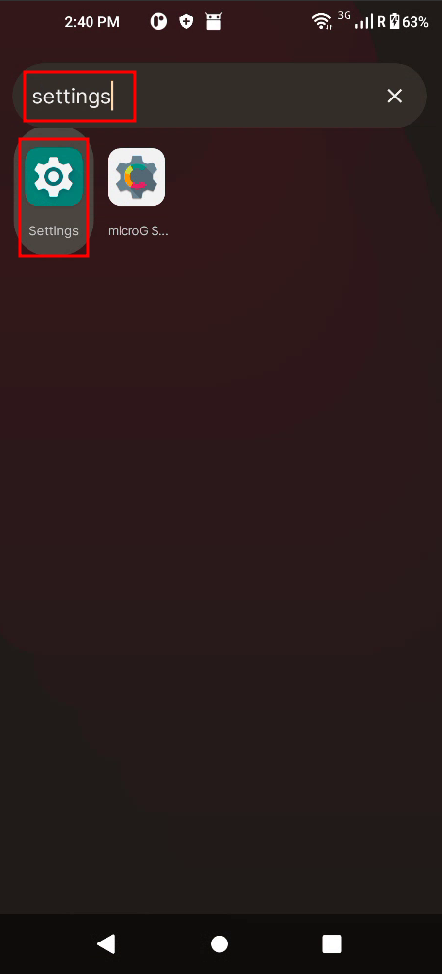
3. Type "Display" in the search bar or scroll down until you find it and click it.
4. Here you can explore the Display settings.
Starting from top to bottom the first option is:
Brightness Level - Phone brightness level refers to the intensity of the screen's illumination. Users can adjust this setting to make the screen brighter or dimmer based on their preferences and environmental conditions.
Dark Theme - Transforms the device's interface into a darker color scheme. This not only provides a visually appealing aesthetic but also reduces eye strain in low-light conditions. In addtion, it improves battery life.
Night Light - Feature designed to reduce the blue light emitted by the screen during evening hours. Blue light can interfere with melatonin production, affecting sleep quality.
Adaptive Brightness - Feature that automatically adjusts the screen brightness based on ambient lighting conditions. By using the device's ambient light sensor, Adaptive Brightness optimizes the screen brightness to provide the best visibility in different environments
Wallpaper - Customize background image or pattern displayed on the device's home screen and lock screen. Users can choose from pre-installed wallpapers or set their own images.
Screen timeout - Users can set a specific duration for screen timeout in the phone's display settings. Shorter timeouts save battery by conserving power when the device is not in use, while longer timeouts accommodate user preferences for screen visibility.
Auto-rotate screen - Feature that automatically adjusts the screen orientation based on how the device is being held. When enabled, the screen rotates between portrait and landscape modes as the phone is tilted. This feature is useful for optimizing the display of content, such as videos or images, depending on the device's orientation.
Font Size - Allows users to customize the size of text displayed on their device's screen. Users can choose from various font size options to make text more comfortable to read based on their preferences and visual needs.
Display Size - Allows users to adjust the size of interface elements, including icons and text, on their device's screen. By customizing the display size, users can make on-screen content appear larger or smaller based on their preferences and visual comfort. Screen Saver - Allow users to configure visual displays that activate when the device is charging or docked. These displays serve as a form of entertainment or information while the phone is not in active use.
Lock Screen - Security feature that requires users to unlock their device before gaining access to its contents. Users can choose from various lock methods such as PIN, password, pattern, fingerprint, or face recognition. The Lock Screen provides a layer of protection against unauthorized access, ensuring the user's privacy and security.
In summary, exploring your device's display settings allows you to tailor your visual experience, enhance accessibility, and optimize your device's performance based on your preferences and needs. Regularly checking and adjusting these settings can contribute to a more comfortable and enjoyable overall user experience.
Related Articles
How To Adjust Your Device's Sound Settings
Fine-tune your auditory experience with our guide on how to adjust your device's sound settings. In this straightforward tutorial, we'll walk you through the essential steps to customize your device's audio, ensuring every sound suits your ...How to Check and Manage Your Device's Battery Settings
Take charge of your device's performance with our guide on how to check and manage your device's battery settings. In just a few simple steps, you can optimize battery life and ensure your device stays powered up when you need it most. 1. Open the ...How to Access Mobile Network Settings
Unlock the potential of your mobile device by learning how to access mobile network settings. In this straightforward guide, we'll walk you through the essential steps to customize your network preferences and ensure optimal connectivity. 1. Go to ...How to Enable Mobile Data on Your Device
Get ready for uninterrupted connectivity as we guide you through the straightforward process of enabling mobile data on your phone. Stay connected on the go with these easy steps, ensuring a seamless online experience wherever you are. There are 2 ...Guide to Changing Your Lock Screen Password/PIN
Changing your lock screen password or PIN regularly is crucial for security. It prevents unauthorized access, enhances overall device security, protects personal information, mitigates risks from data breaches, addresses privacy concerns, and ensures ...